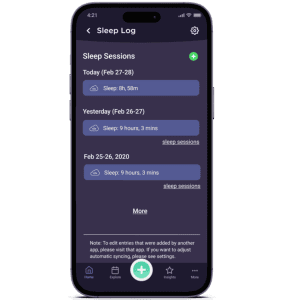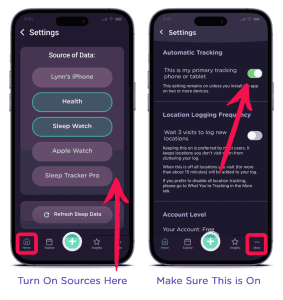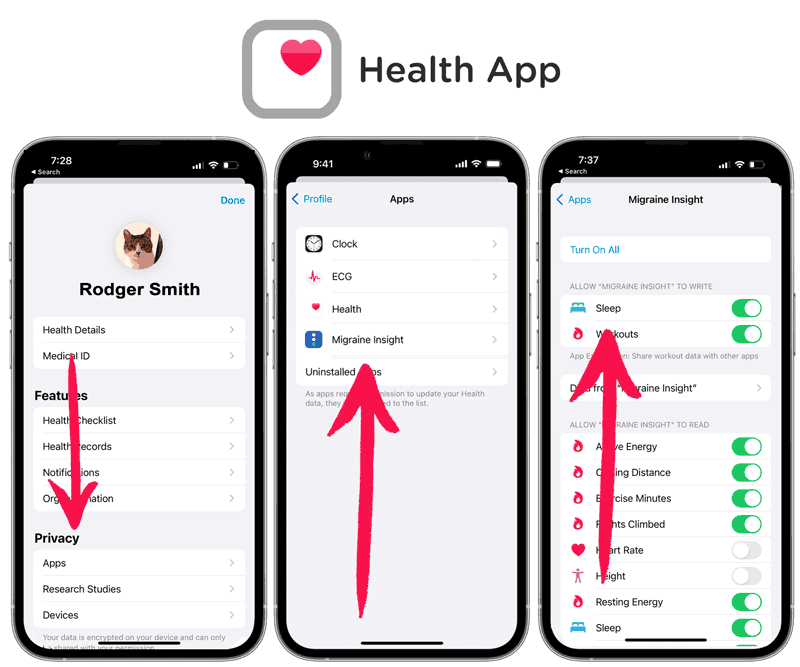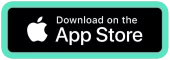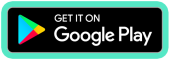How to Track Sleep in Migraine Insight
Sleep changes can cause migraines. Sleeping can also stop a migraine for some. But, how does sleep affect you?
Tracking your sleep can provide key insights on your journey to more migraine-free days.
Summary:
- Any tracker that can sync with Apple’s Health App or Android’s Health Connect will work with Migraine Insight.
- No tracker? You can also enter sleep times and amounts directly in the app.
Best Technique – Track your sleep using a health tracker.
Health trackers like FitBit and Apple Watch put their data into Apple Health or Google’s Health Connect. From there, our app can access what you’ve tracked.
We find the best results come from having a fitness tracker that you wear consistently.
Keeping your sleep correct in Apple Health (or, Google Health Connect on Android) is key.
Don’t use a tracker? No problem! You can keep track by entering sleep into the app every day.
Knowing how sleep affects your migraines can be a big part of finally finding your real migraine triggers.
Troubleshooting
Are you not seeing data you’re expecting? Is sleep coming up as ‘0’? Here’s how to check the settings in our app and on your phone’s settings.
How to Check the Settings in the Migraine Insight App
1. On the sleep log (Home Tab -> Logs -> Sleep Log) there is a settings icon. That opens the sleep settings.
2. On settings ( More Tab -> Top right settings icon), make sure that the ‘primary tracking phone or tablet’ setting is on.
Note: You can turn automatic logging on or off for sleep in the More Tab -> Automatic Logging screen.
How to Check iPhone Settings
If your data isn’t loading, make sure you have permissions setup in Apple Health.
In order for your data to load from Apple Health, you need to have the permissions turned on.
How to Set Apple Health Permissions
Open the Health app. In the Summary tab, tap your profile picture in the upper-right corner. Under Privacy, tap Apps.
Here’s a Guide from Apple.
How to Check Android Settings
If your data isn’t loading, make sure you have permissions set to allow access.
Our app gathers data from Android’s Health Connect application.
From Android:
(Basic summary: Make sure Health Connect is installed. Make sure it has permissions to access both your data source and the Migraine Insight app.)
Sleep Tracking FAQ
What if a tracker session is missing?
The best thing to do is open Apple Health (or, Health Connect on Android) and enter the information there.
Or, you can enter the information in Migraine Insight. On the home screen, tap the top right icon to open the Logs. Open the Sleep Log. Tap the green plus icon to add a sleep session.
Manual Tracking – Can you enter sleep sessions yourself?
You can enter your sleep information every day.
How do I track things like using a weighted blanket, sleeping away from home, using CPAP or other ‘custom’ sleep-related triggers?
Tracking other information related to sleep can be setup as a custom trigger. On the home screen, choose ‘Add Trigger,’ on the panel that opens choose the ‘+ Add Trigger’ button.
If you want to track the amount of something you can choose to track amount. Examples: Feeling Refreshed after Sleep (0-10), Sleep felt Restless (0-10), Sound Machine (0-10) Noisy Night (0-10), Light in Room (0-10), Sleep Quality (0-10). You can enter anything you want.
You can also track factors without an amount. Examples of things our users have tracked: Nasal Strip, Weighted Blanket, No Blanket, Electric Blanket, Earlier Bedtime, Later Bedtime, Slept with Cat, Earplugs During Sleep, Sleep Mask, CPAP machine, Bed Partner.
As always, the information provided in our blog is for educational purposes only. No health blog is a substitute for professional medical advice.