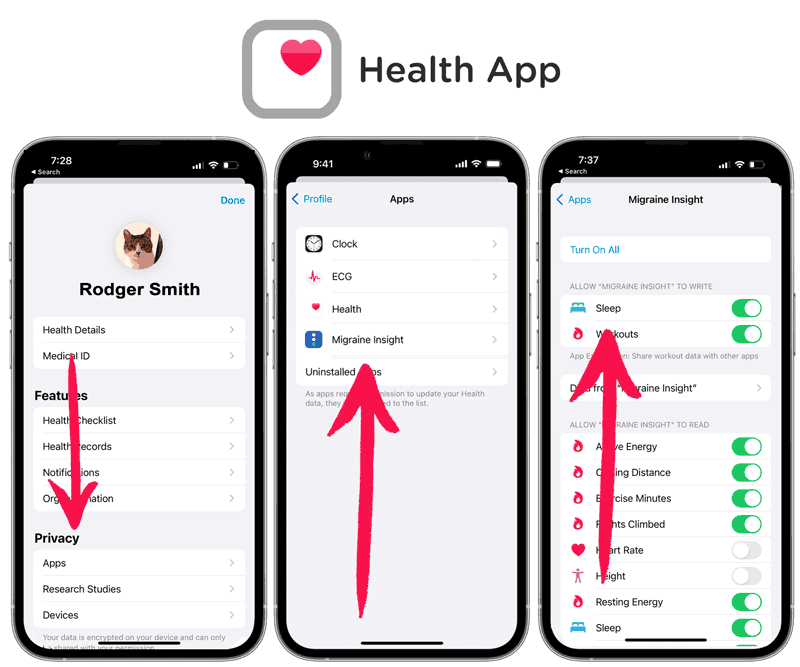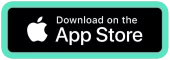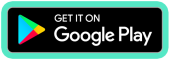How to Sync with Fitness Trackers
The concept is simple: Fitness trackers put their data into Apple Health or Android’s Health Connect. And, our app accesses your steps, workouts and sleep data from those apps.
Tracking your activity can provide key insights on your journey to more migraine-free days. Here’s a guide that will walk you through how to do it with your specific device.
* Simple concept, but, can be a bit tricky to setup! Contact us: [email protected] with questions. We want to help.
All major fitness trackers sync with Migraine Insight. Examples: Fitbit, Samsung Health, Garmin and Oura.
iPhone – You need to sync to Apple Health. We connect to the Apple Health app to gather data for you. Android – You need to sync to Health Connect. We connect to the Health Connect app to gather data for you. Keeping your information correct in the main tracker app (e.g. Apple Health or Health Connect on Android) is key. We recommend syncing all your data (e.g. permissions ‘always allow’ and ‘allow all’) into our app to make it easier for you to build your log faster and give our AI trigger correlation finder the best chance at helping you identify triggers accurately.Fitbit
Android – Use the Health Connect App
- Install Health Connect. You may have to go to the Play Store and find it if it is not already installed.
- Make sure your permissions are set correctly to pull your information from other trackers.
- Make sure your permissions are set correctly for us to pull information into Migraine Insight.
Once you can see your data in Health Connect, it will show up in our app if you have your permissions set correctly.
Please reach out with any questions. [email protected].
Samsung Health
Android – Use the Health Connect App
Steps:
- Install Health Connect. You may have to go to the Play Store and find it if it is not already installed.
- Make sure your permissions are set correctly to pull your information from other trackers.
- Make sure your permissions are set correctly for us to pull information into Migraine Insight.
iPhone – Sync to the Apple Health App
- Open Apple Health.
- Check permissions. Once you see data from your tracker in Apple Health, it will show up in our app – if you have your permissions set correctly. See below for more information.
Other Trackers
Garmin
Android – Use Health Connect (app)
Steps:
- Install Health Connect. You may have to go to the Play Store and find it if it is not already installed.
- Make sure your permissions are set correctly to pull your information from other trackers.
- Make sure your permissions are set correctly for us to pull information into Migraine Insight.
iPhone – Sync to Apple Health (app)
- Open Apple Health.
- Check permissions. Once you see data from your tracker in Apple Health, it will show up in our app – if you have your permissions set correctly. See below for more information.
Oura
Android – Use Health Connect (app)
Steps:
- Install Health Connect. You may have to go to the Play Store and find it if it is not already installed.
- Make sure your permissions are set correctly to pull your information from other trackers.
- Make sure your permissions are set correctly for us to pull information into Migraine Insight.
iPhone – Sync to Apple Health (app)
- Open Apple Health.
- Check permissions. Once you see data from your tracker in Apple Health, it will show up in our app – if you have your permissions set correctly. See below for more information.
Other tracker?
Sync with Apple’s Health App or Android’s Health Connect.
You may also want to check the Apple Health app and see if your data is getting there. Here’s more info on background mode and how that works on iPhones.
Troubleshooting
How to check settings in Migraine Insight:
1. In the More tab of our app, choose ‘App Permissions.’ Follow the instructions there.
2. Our app will sync your sleep, workouts and steps data.
How to Check iPhone Settings & Permissions
If your data isn’t loading, make sure you have permissions setup in Apple Health.
In order for your data to load from Apple Health, you need to have the permissions turned on.
How to Set Apple Health Permissions
Open the Health app. In the Summary tab, tap your profile picture in the upper-right corner. Under Privacy, tap Apps.
Here’s a Guide from Apple.
How to Check Android Settings & Permissions
If your data isn’t loading, make sure you have permissions set to allow access.
Our app gathers data from Android’s Health Connect application. Here’s a guide.
Fitness Tracking FAQ
What if a tracker session is missing?
The best thing to do is open Apple Health (or, Health Connect on Android) and enter the information there.
Or, you can make entries in Migraine Insight. Tap the green plus icon at the bottom of the screen to add information.
How do I track things that the fitness tracking doesn’t have (i.e. custom workouts)?
If you have a custom workout type (i.e. ocean swim, walking with Bob), we are working on a way to track specific items. You can put custom workouts under ‘Other’.
As always, the information provided in our blog is for educational purposes only. No health blog is a substitute for professional medical advice.